This article will describe you how to enable Let's Encrypt SSL Certificate for your website/domain from the Plesk control panel.
What is Let's Encrypt?
Let's Encrypt is a free, global Certificate Authority (CA) which allow you to enable secure HTTPS connections between your web server and your visitors' web browser to prevent sensitive information from eavesdropping, data tampering, and message forgery. It is valid for 90 days. You can renew it automatically by setting a cron (Daily, Weekly or monthly) from Scheduled Task option.
Below are the steps to enable Let’s encrypt Free SSL Certificate on your domain. Please note that we are installing SSL on a sub-domain plesk.serv14.temphostspace.com to demonstrate the processLogin into
Plesk Control Panel.
- Login into Plesk Control Panel.
- Click on the Website & Domains option.
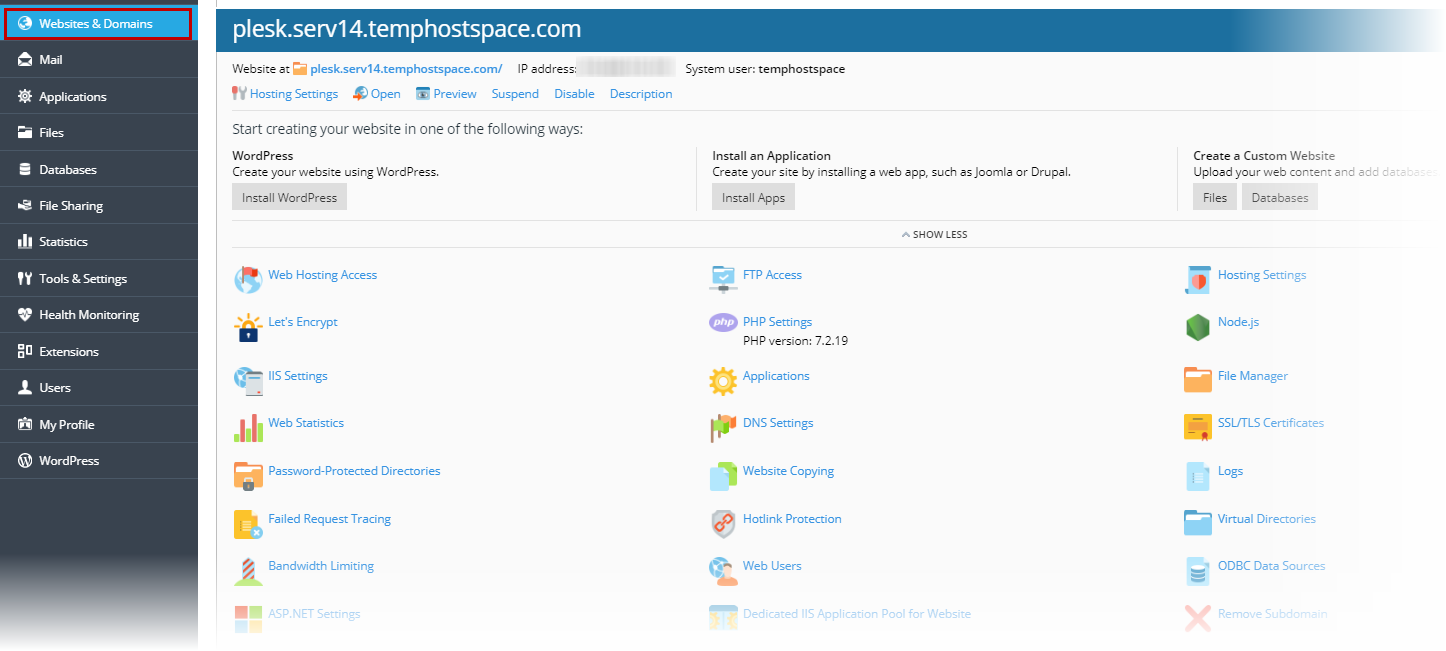
- Locate the domain
on which you want to enable and click on Let’s Encrypt option.

- Enter a
valid email address in the field and check the box "Include
a "www" subdomain for the domain and each selected alias", if
you want the SSL Certificate to cover the domain both with and without the
"www" prefix, and then click on the install button.
Note: If you don't check the include a www... box, then your certificate
will be valid only for yourdomain.com. If you do check the box, both
domain yourdomain.com and www.yourdomain.com will
be covered.
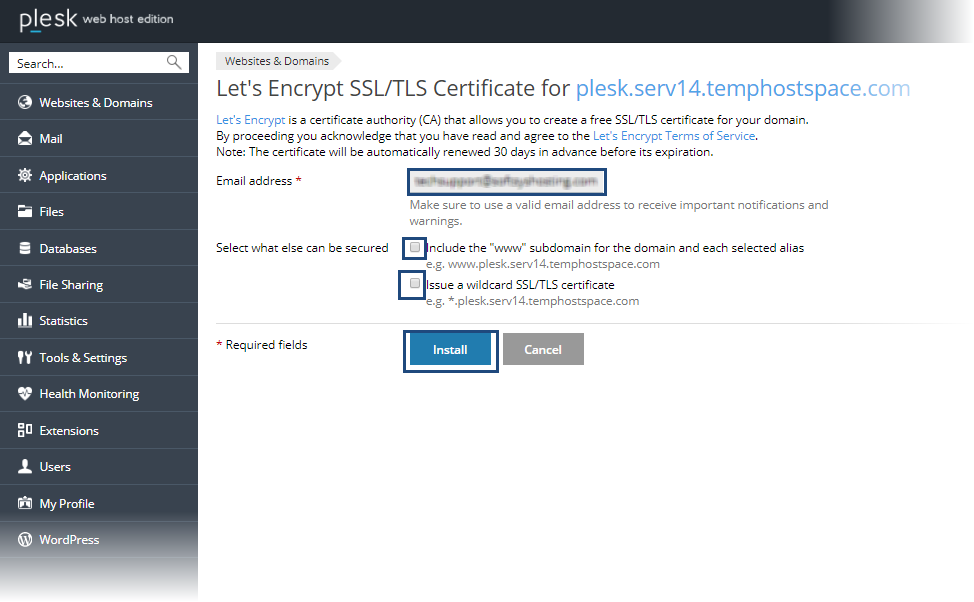
- Once the installation
is completed, you will be returned to the hosting page where a success message
will let you know the process is completed.
- If the process was not successful, check that the
domain name which you have entered is valid. The domain name you have
entered in the Let's encrypt request form must be spelled correctly.
- be registered and active.
- be resolved to your hosting service.
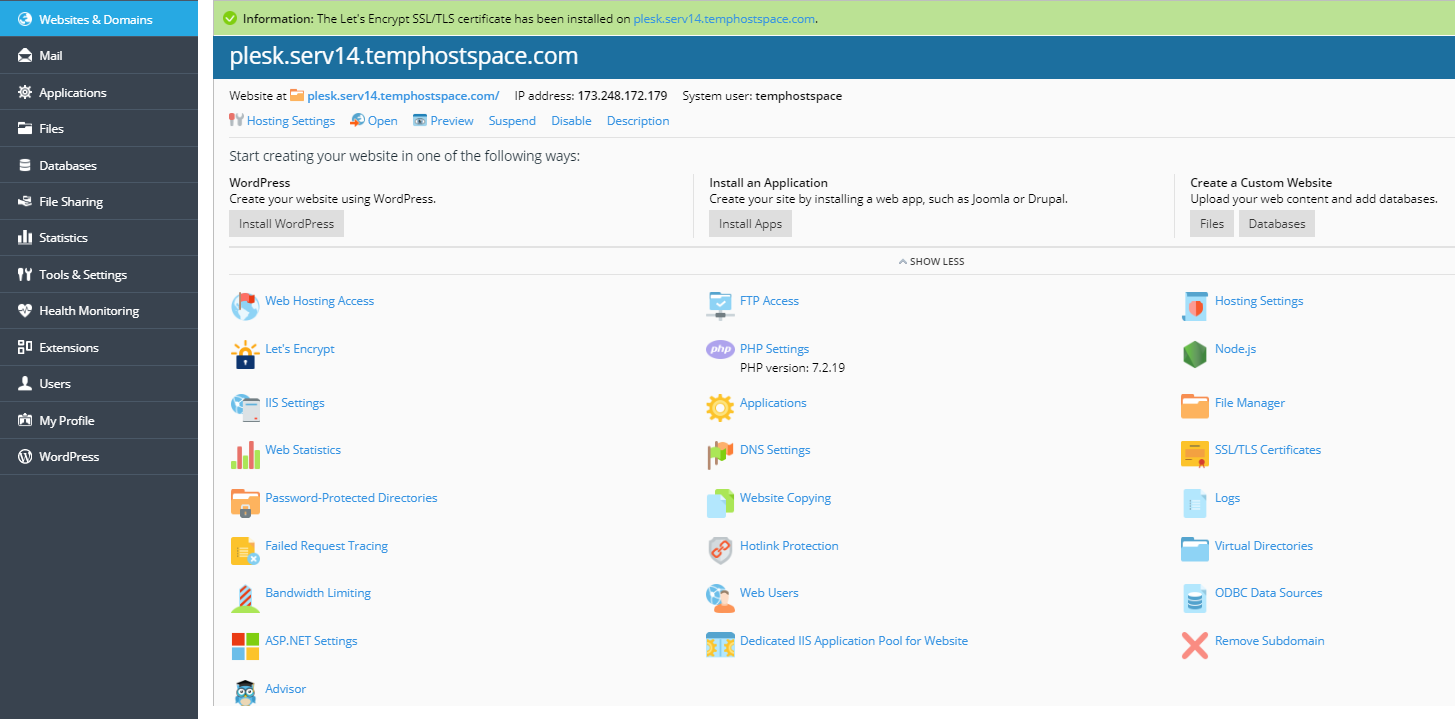
- Click on the Hosting Settings.
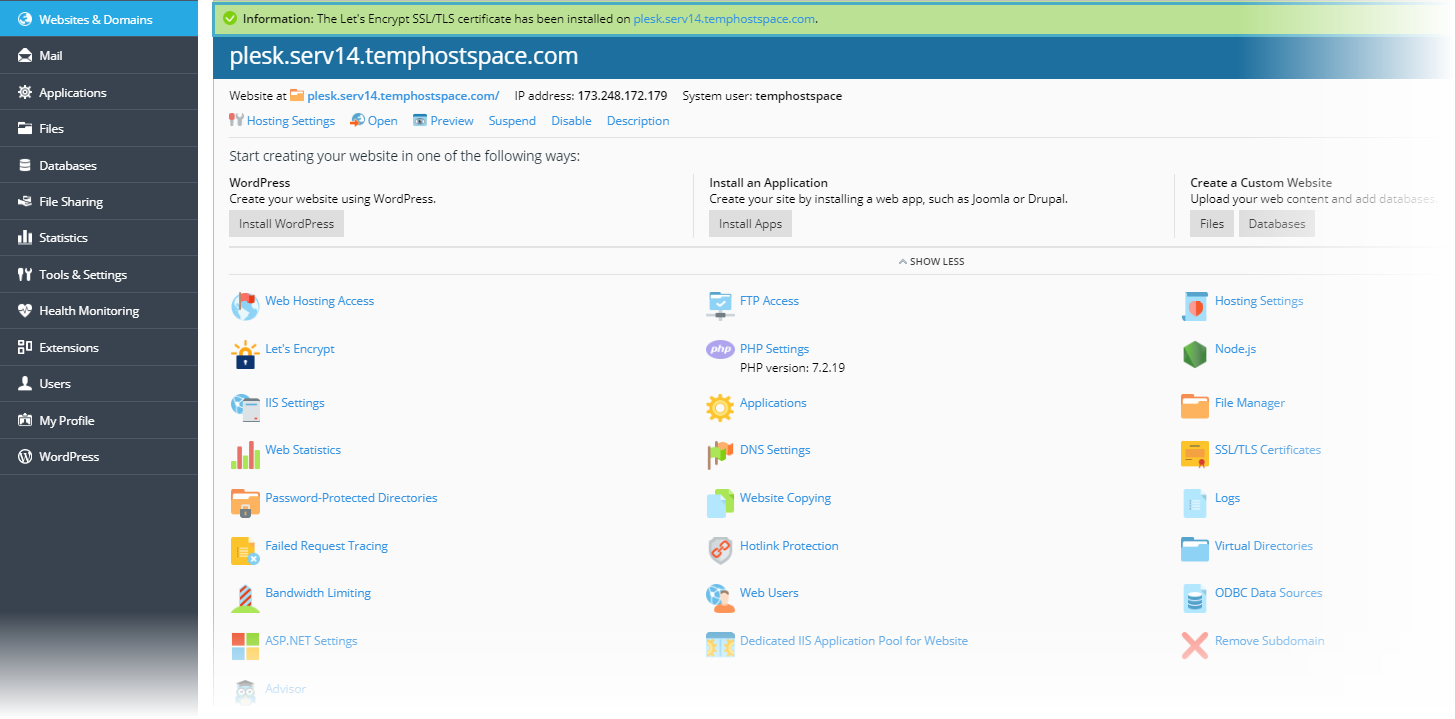
- Under the security section, the below options
need to be selected, and then click on the OK button to
save it.
SSL/TLS
support
A permanent redirect from HTTP to HTTPS
Let's
Encrypt Certificate
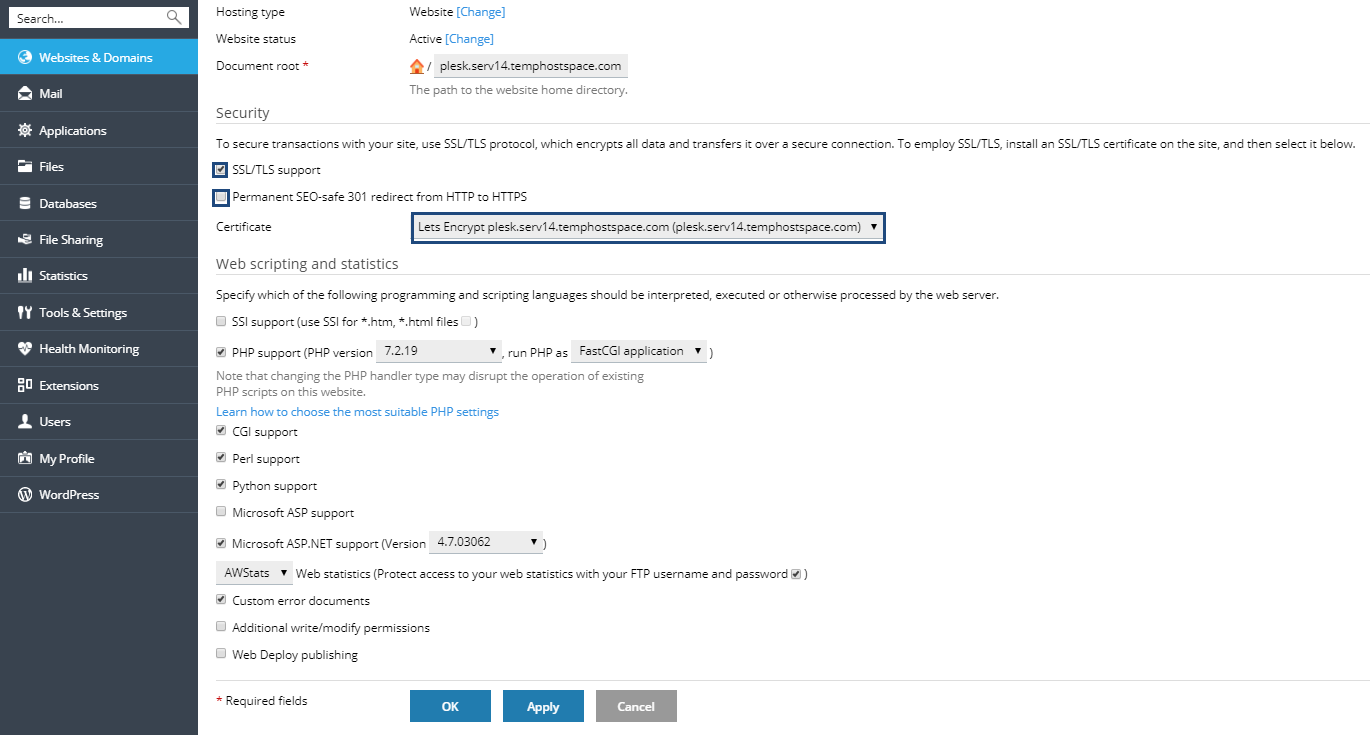
- Now you can browse your website with HTTPS:// with no SSL Warnings message.