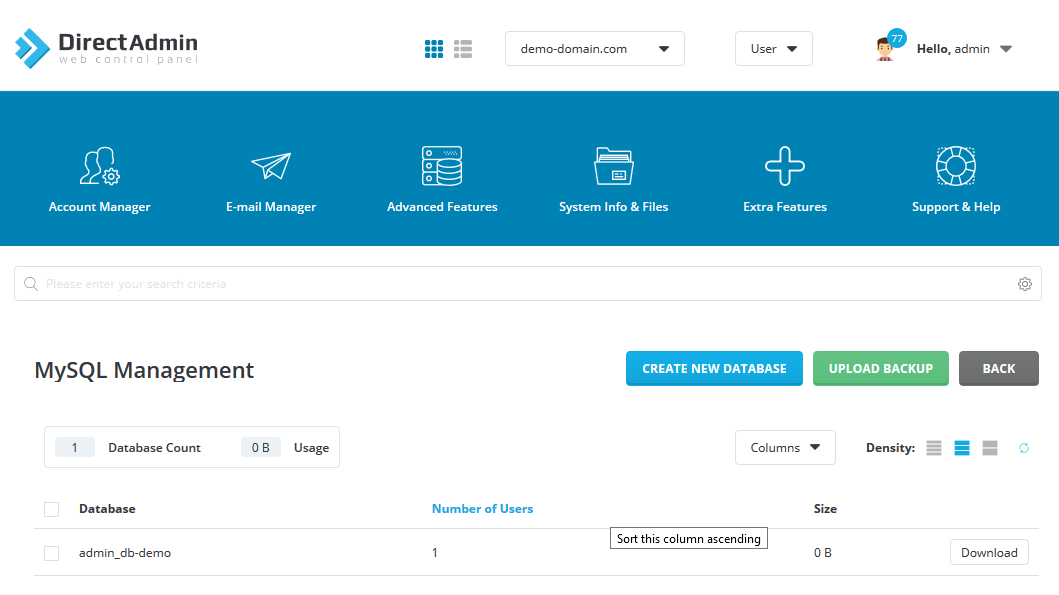In this tutorial, we'll walk you through to add a MySQL database in DirectAdmin control panel.
1. Login to your DirectAdmin with the user login account.
2. You will see a
MySQL Management link as below. Click on it.
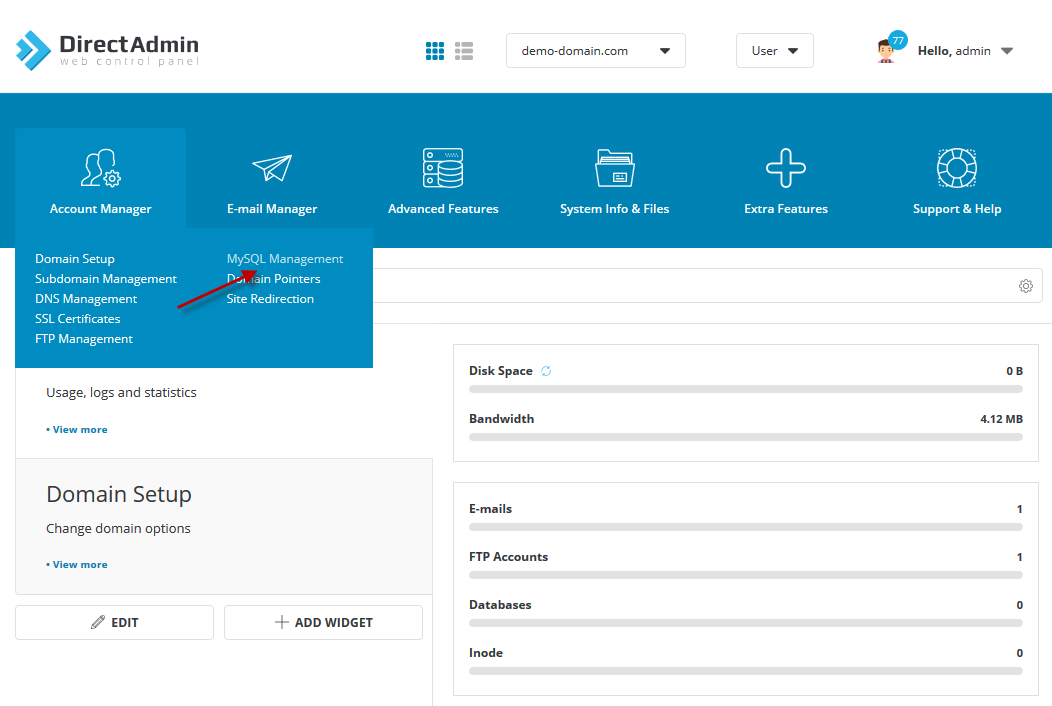
3. Click on
Create New Database button.
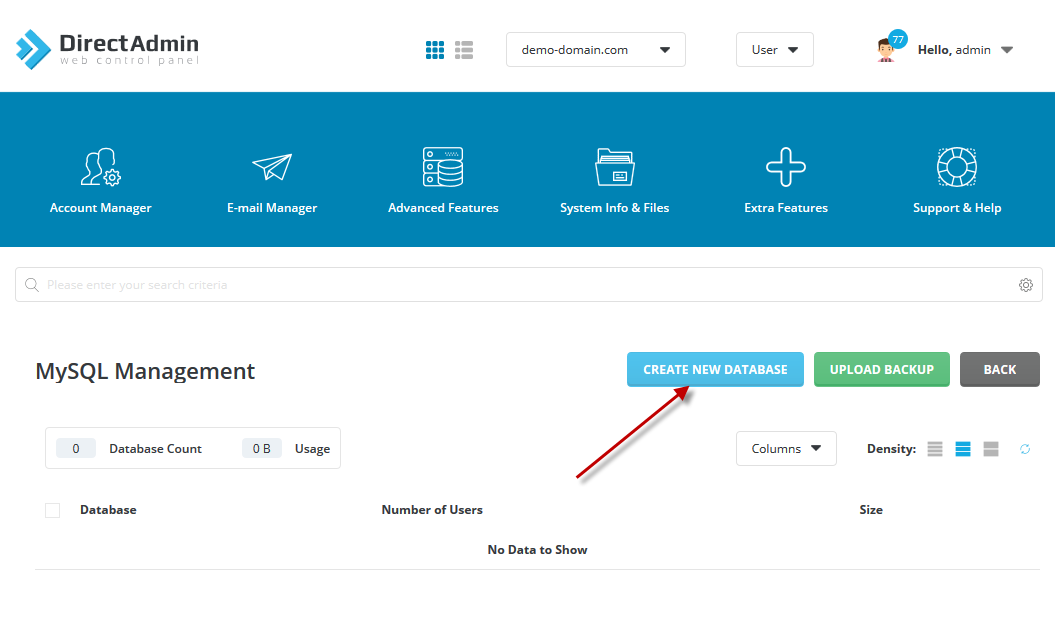
4. Specify Database Name, Database User and Database Password and click on
Create Database button.
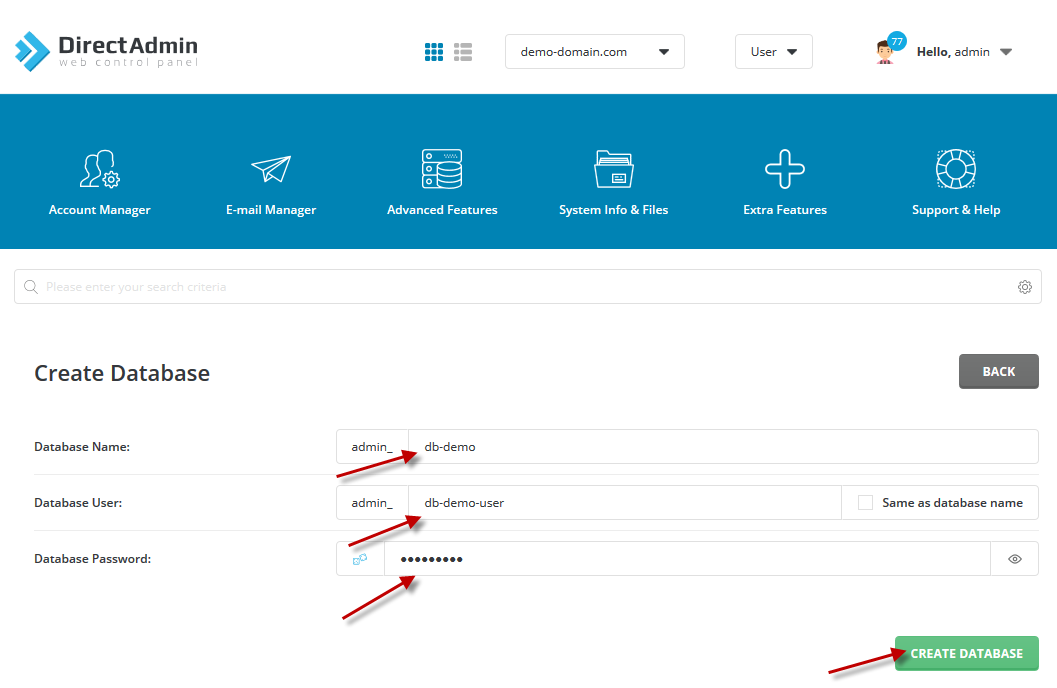
5. On the next step, you will see newly created database.