This article will guide you on how to add domains and sub domains in Plesk Control Panel.
Step: 1
Login to the Plesk Panel by referring to below mentioned Login details:
URL:
http://IP-address:8880Username: admin
Password: As per set by you
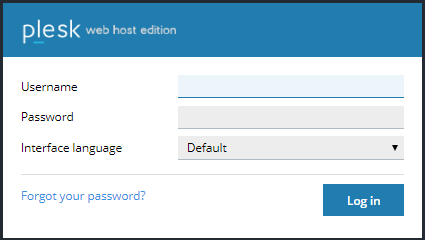
Step: 2
Click on "Add New Domain" and you will see the window as shown below:
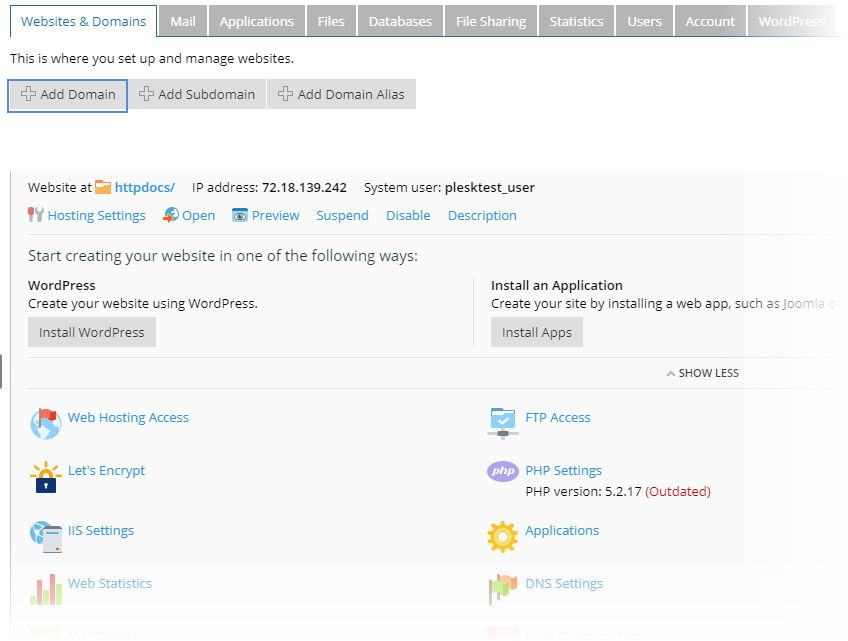
Step: 3
Here, put your "Domain Name". Specify the “Location of website's files”. Select “Use our DNS settings (Recommended)” from DNS Settings. Select “Website hosting” from Hosting type. Specify the “Document root”. Select “Preferred domain” from Hosting Settings. Then click on “Ok” button.
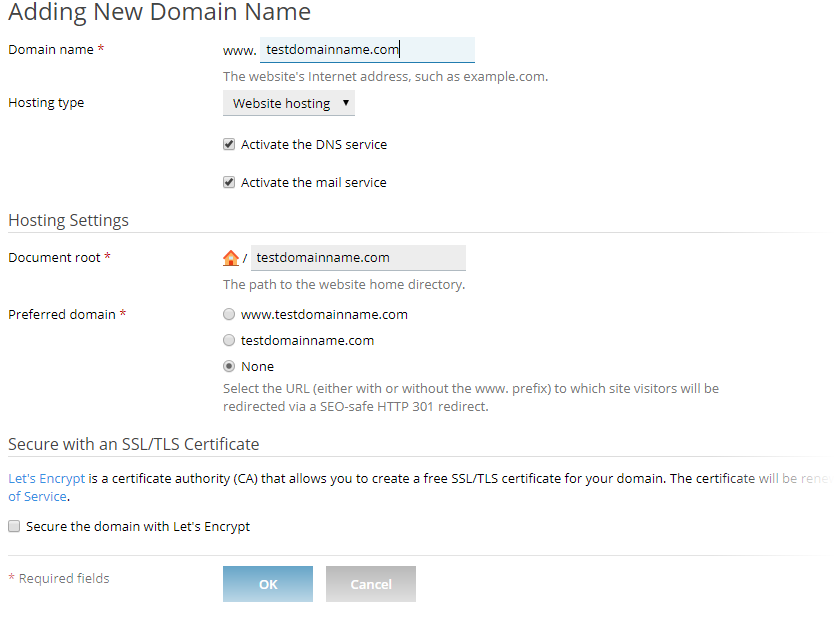
You can see your domain is hosted now. You can edit the settings for the website like edit DNS Records, Mail Settings, PHP Settings, etc.