his article will guide you on how to create an FTP account in Plesk Control Panel.
Step: 1
Login to the Plesk Panel:
URL:
http://IP-address:8880Username: admin
Password: As per set by you
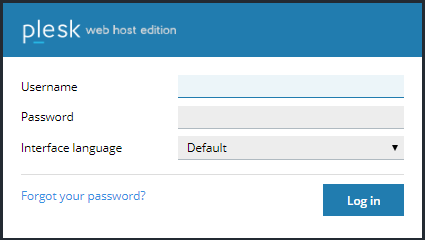
From the dashboard screen click on the domain name for which you want to create an FTP account.
Step: 2
Now, click on “FTP Access” → “Add New FTP Account” button.
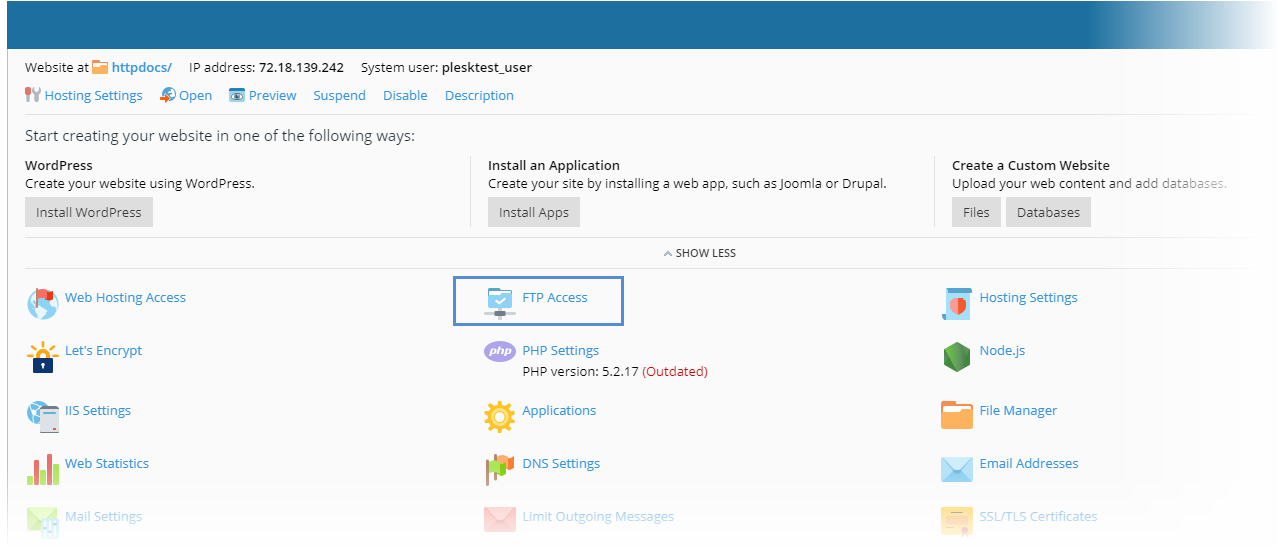
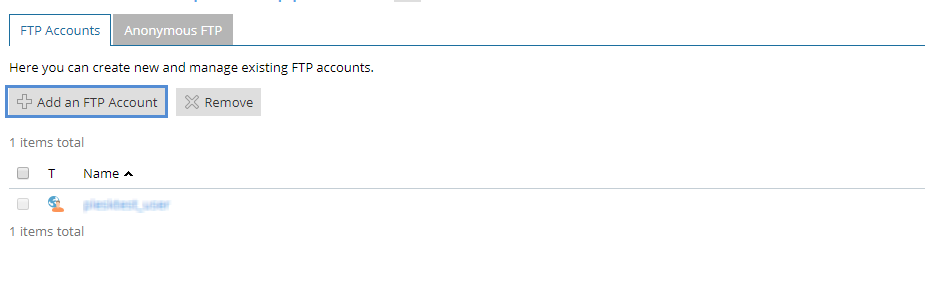
Step: 3
Here, you will need to enter the below mentioned details:
FTP Account Name: <A name of your FTP account>
Home Directory: <A path for which you want to grant FTP access to this FTP account>
New Password: <A password for your FTP account>
Confirm Password: <Retype the above password for confirmation>
Hard Disk Quota: <You can set quota as per desired limit>
Permissions: <Mark both checkboxs to allow upload/download features>
Once all details are entered, click on "OK" button.