This article will guide you on how to create an email account in Plesk Control Panel.
Step: 1
Login to the Plesk Panel:
URL:
http://IP-address:8880Username: admin
Password: As per set by you
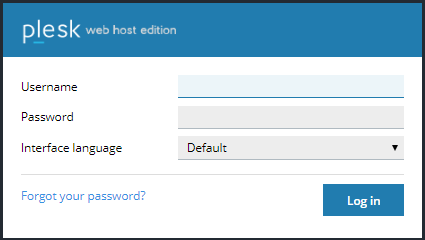
From the dashboard screen click on the “
Mail” tab.
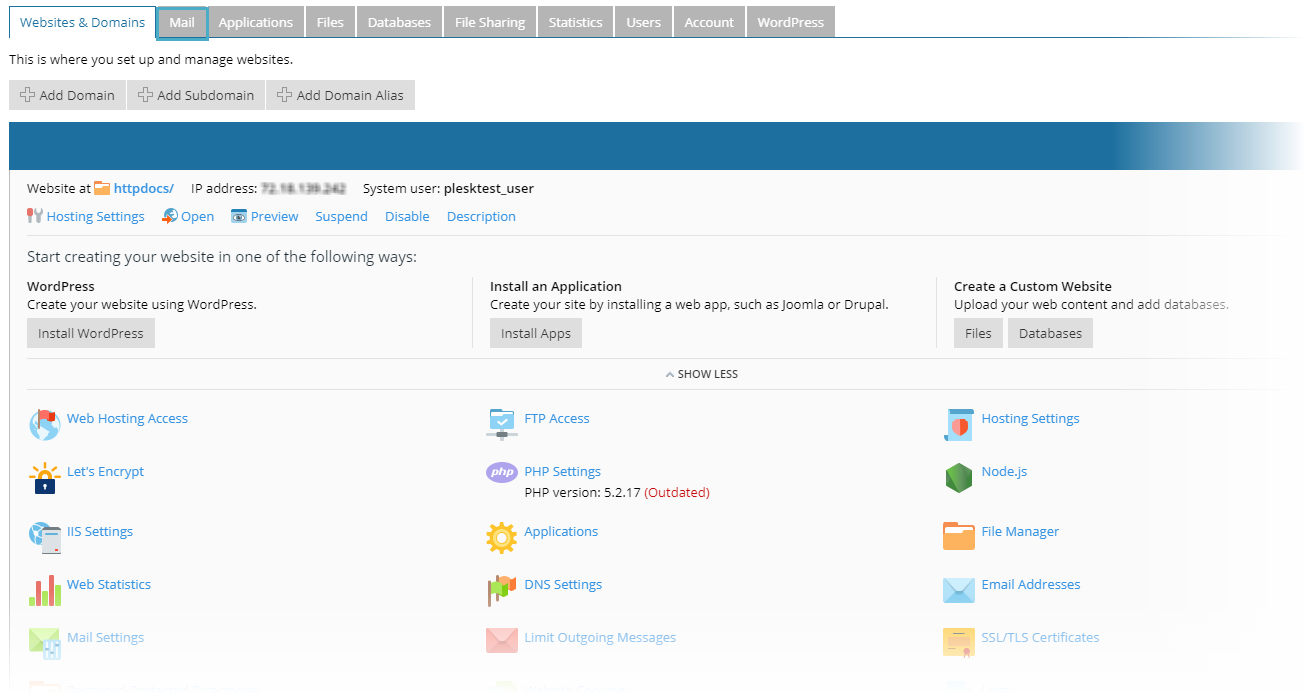
Now, click on "Create Email Address" button to add a new email account.
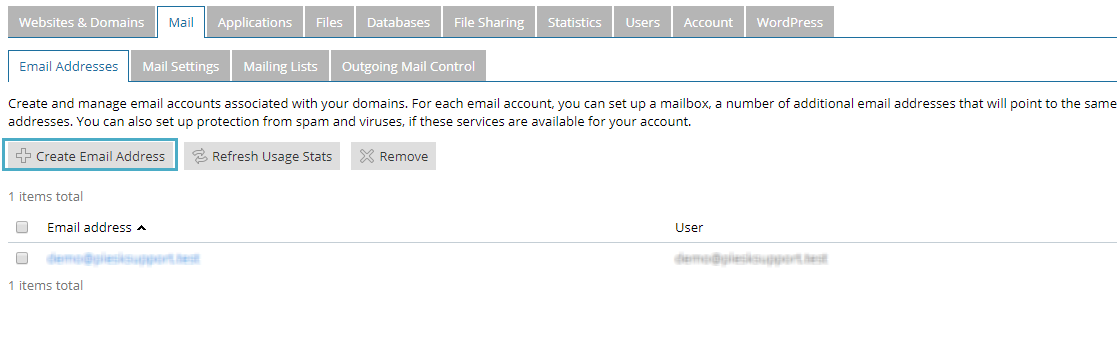
Step: 2
Now, you will need to enter the below mentioned details for the email account that you are creating:
Email address: <A name of your email account>
Password: <A password which you want to set for your email account>
Confirm password: <Retype the above password>
Mailbox: <Specify the limit for your email account>
Once you enter these details, click on “OK”.
Step: 3
You can see that an email account is successfully created.